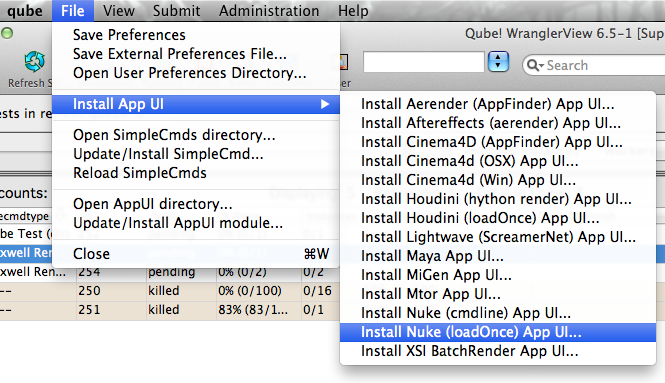Below are instructions on your first steps submitting Nuke jobs with Qube!
| Panel | ||
|---|---|---|
| ||
The Nuke Jobtype comes with the standard install of Qube! and does not require a specific jobtype to be installed InApp Installation:
File > Install App UI > Install Nuke (loadOnce) App UI... |
| Panel | ||
|---|---|---|
| ||
Once installed you should be able to locate the "Qube!" menu in Nuke InApp Location: File > Render > Qube > |
| Panel | ||
|---|---|---|
| ||
With a script loaded in Nuke choose "Render All...(cmdline)" or "Render...(loadOnce)" depending on your requirements This will present a pre filled submission UI
|
| Panel | ||
|---|---|---|
| ||
Ensure sections marked in red have the correct details Click submit For further details on the submission UI look in the right panel |
| Panel | ||
|---|---|---|
| ||
If you find you are getting errors here are some useful links for troubleshooting |
Below Is an expandable view of the "Nuke (loadOnce) Job..." Jobtype Submission UI
| Note |
|---|
Not all sections need to be filled in in order to render only the fields marked in red are required |
Please click on the text below the section of interest

| Excerpt Include | ||||||
|---|---|---|---|---|---|---|
|
| Excerpt Include | ||||||
|---|---|---|---|---|---|---|
|
| Excerpt Include | ||||||
|---|---|---|---|---|---|---|
|

| Expand | ||||||||
|---|---|---|---|---|---|---|---|---|
| ||||||||
Nuke Version Tooltip - Select version numbers and the worker platform to make an educated guess at where the Nuke executable is found on the remote worker.
Nuke path Tooltip - explicit path to Nuke executable
load NukeX Tooltip - load NukeX
script Tooltip - nuke script to execute
|

| Expand | ||||||
|---|---|---|---|---|---|---|
| ||||||
execute views Tooltip - only execute these views (comma-separated list: e.g. 'left,right'
execute nodes Tooltip - execute only this node
script args Tooltip - All words between the script name and the frame ranges can be used by [argv n] expressions to provide changing arguments to the script. Each must start with a non-digit to avoid confusion with frame ranges.
|

| Expand | ||||||||||||||||||
|---|---|---|---|---|---|---|---|---|---|---|---|---|---|---|---|---|---|---|
| ||||||||||||||||||
anamorphic Tooltip - formats default to anamorphic
cache size Tooltip - limit cache memory usage. Size is in bytes, or append k, M, G or T
interactive Tooltip - with -x or -t use interactive, not render, license
linear transfer Tooltip - apply linear transfer to the file read in
threads Tooltip - set threads to n
proxy mode Tooltip - turn on proxy mode
quiet Tooltip - quiet (do not print stuff)
stack size Tooltip - sets the minimum stack size for each thread in bytes, this defaults to 16777216 (16MB) the smallest allowed value is 1048576 (1MB)
verbose Tooltip - verbosity (print more stuff)
|
| Excerpt Include | ||||||
|---|---|---|---|---|---|---|
|
| Excerpt Include | ||||||
|---|---|---|---|---|---|---|
|
| Excerpt Include | ||||||
|---|---|---|---|---|---|---|
|
| Excerpt Include | ||||||
|---|---|---|---|---|---|---|
|
| Excerpt Include | ||||||
|---|---|---|---|---|---|---|
|
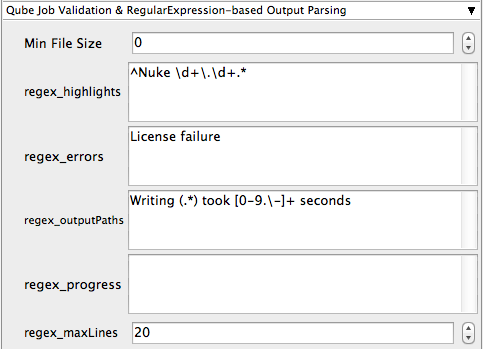
| Excerpt Include | ||||||
|---|---|---|---|---|---|---|
|
| Excerpt Include | ||||||
|---|---|---|---|---|---|---|
|
| Excerpt Include | ||||||
|---|---|---|---|---|---|---|
|