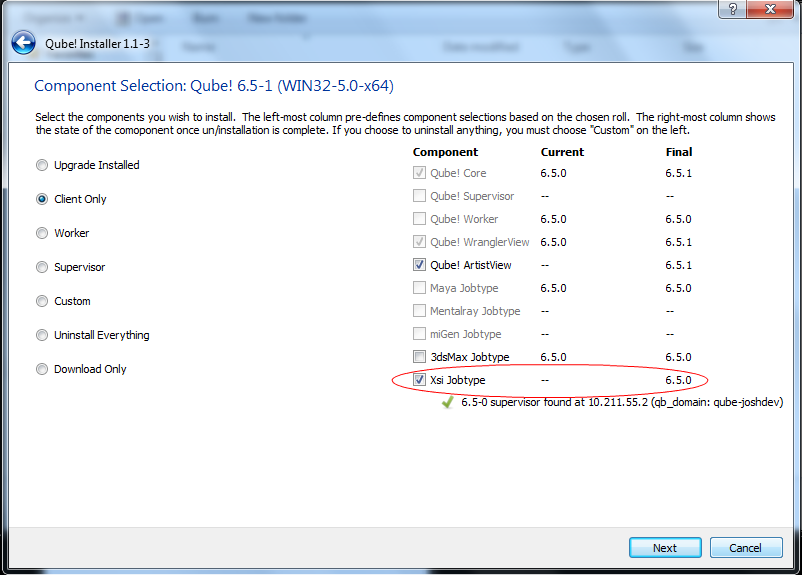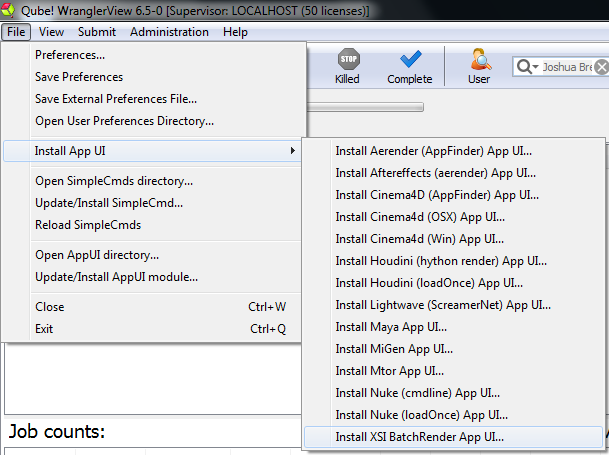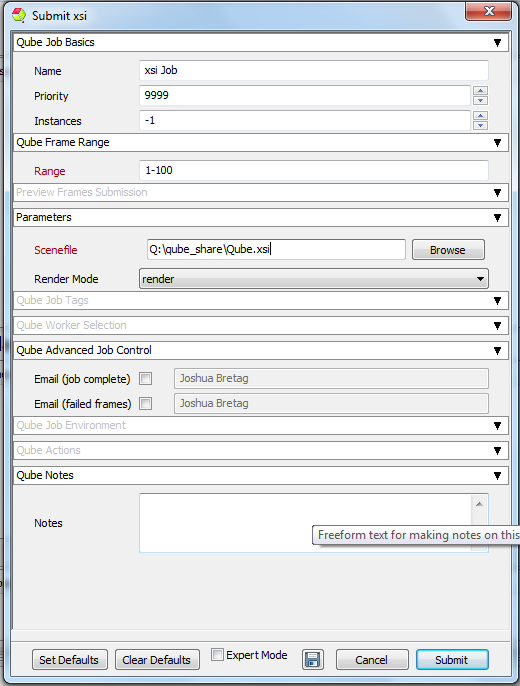...
| Panel | ||||||||||||||||||||||||||
|---|---|---|---|---|---|---|---|---|---|---|---|---|---|---|---|---|---|---|---|---|---|---|---|---|---|---|
| ||||||||||||||||||||||||||
Install Jobtypes
|
| Panel | ||
|---|---|---|
| ||
| Panel | ||
| ||
Once installed you should be able to locate the "Qube!" menu in XSI InApp Location: Screenshot needed File menu > Qube! |
. With a scene loaded in Maya XSI choose "Submit Render Job..." or "Submit Batch Render..." depending on your requirements.
Screenshot needed |
| Panel | ||||||||||||
|---|---|---|---|---|---|---|---|---|---|---|---|---|
| ||||||||||||
|
| Panel | ||||||||||||
|---|---|---|---|---|---|---|---|---|---|---|---|---|
| ||||||||||||
|
...
| Note |
|---|
Not all sections need to be filled in in order to render only the fields marked in red are required. |
| Include Page | ||||||
|---|---|---|---|---|---|---|
|
...
| Include Page | ||||||
|---|---|---|---|---|---|---|
|