...
- Launch WranglerView on the Supervisor as an Administrator
- Click on the Host/Worker Layout tab
- Select the Worker(s) to configure, right-click, and choose "Configure on Supervisor..."
- Set under the Worker (User) heading the following fields:
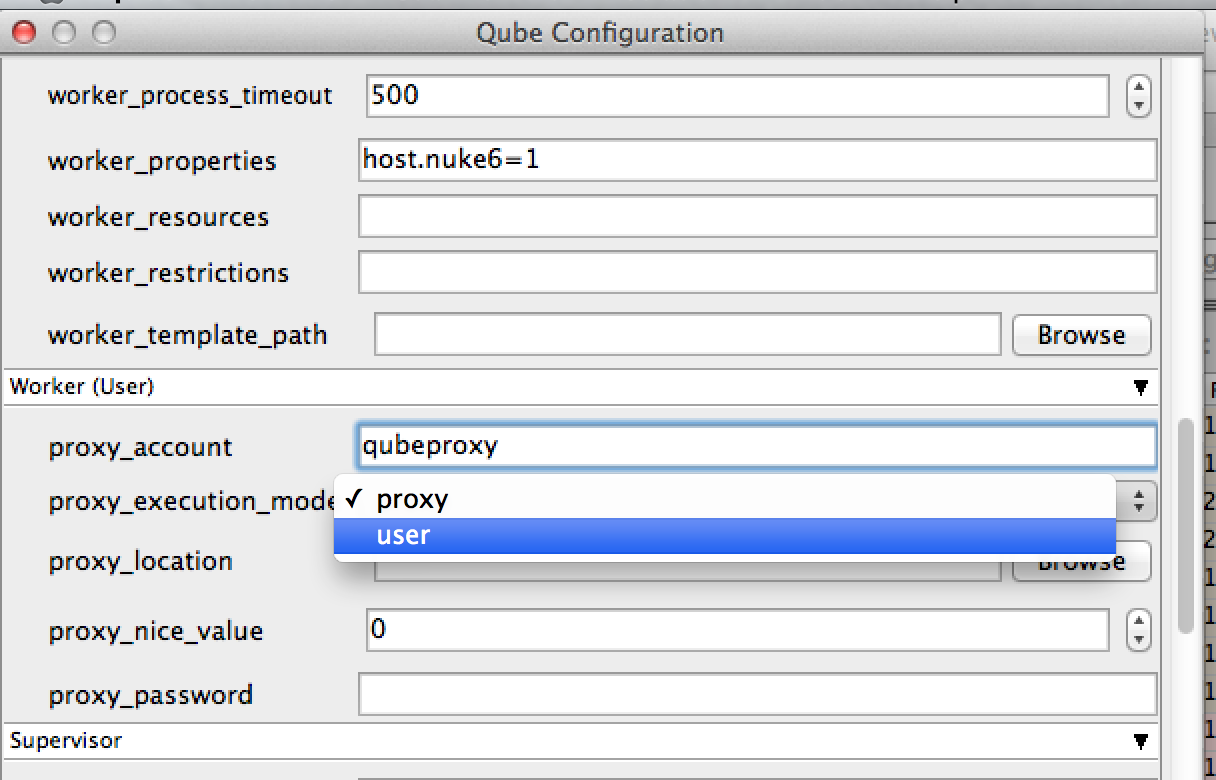
proxy_execution_modeto proxyproxy_accountto the account to run the jobs as (it is preferable to set this to a network account rather than a local one)proxy_passwordto the encrypted password for the account. You can type it directly (it is masked as you type) or you can run
qblogin --display proxy_account
where proxy_account is the account name, and then enter the encrypted password this prints out.
...
- Designate a proxy user account name. By default, Qube! creates a user called "qubeproxy," for example. This proxy account must exist on all workers, either as a local User Account, or as a network account, controlled by a centralized authentication domain (preferred).
- Use qblogin with the --display option to output an encrypted password for the proxy user.
qblogin --display user
where user is the proxy user name. - Add the following settings to the Worker
qb.confor the Supervisorqbwrk.conf.proxy_account = user
where user is the designated proxy user.proxy_password = pass
where pass is the encrypted password output from qblogin.proxy_execution_mode = proxy - Remove
enforce_passwordfrom supervisor_flags setting in the Supervisorqb.conf
Default
...
Proxy User Account
The installation of the qube-worker package creates a local user account named "qubeproxy". The default worker configuration is to run in proxy mode with the qubeproxy user name and password for the proxy user.
...