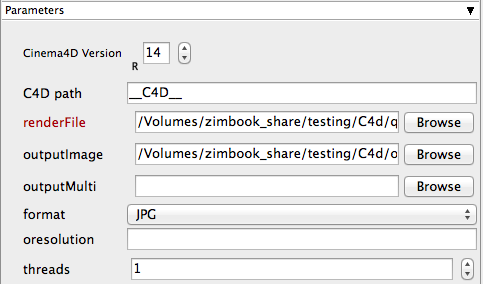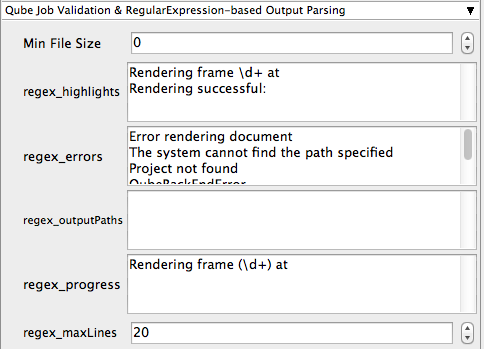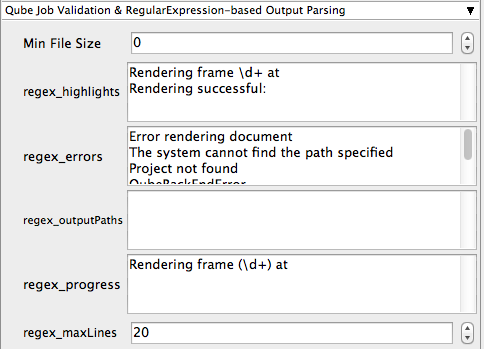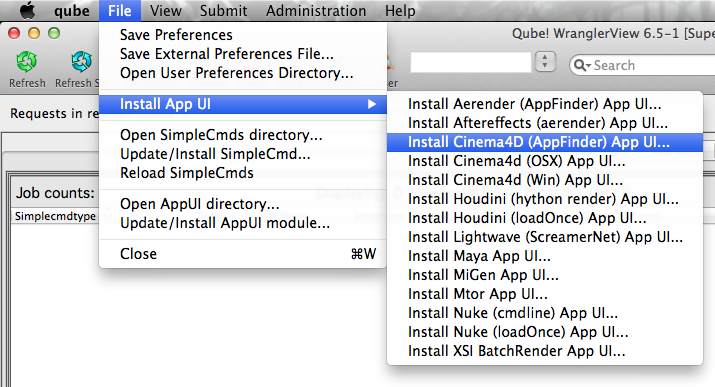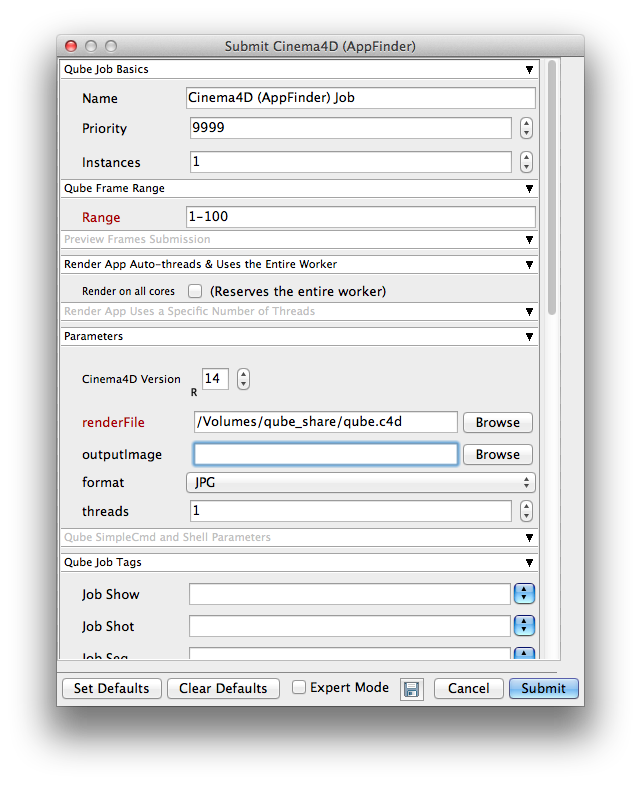...
Step by step instructions for submitting CINEMA 4D jobs with Qube!
...
| Panel |
|---|
| title | Step 1 (First Time Only) |
|---|
|
The Cinema 4d Install the Qube! Submission Menu | Section |
|---|
| Column |
|---|
| Open WranglerView on the machine you are going to submit from, and install the submission UI by locating it in the File > Install App UI > Install Cinema4D (AppFinder) App UI.. line, as shown here. The CINEMA 4D Jobtype comes with the standard install of Qube! and does not require a specific jobtype to be |
|
installed InApp Installation: 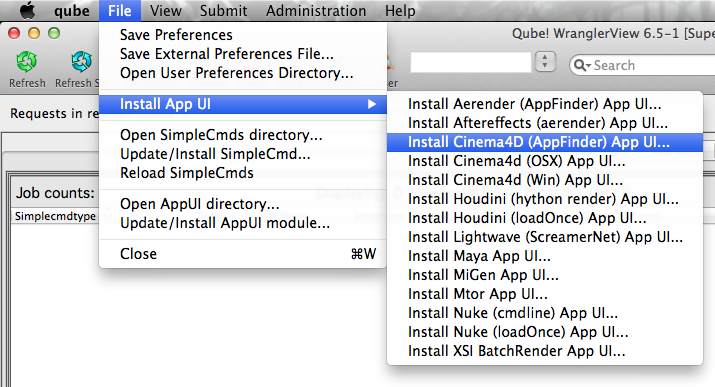 Image Removed Image Removed
File > Install App UI > Install Cinema4D (AppFinder) App UI... | Column |
|---|
| 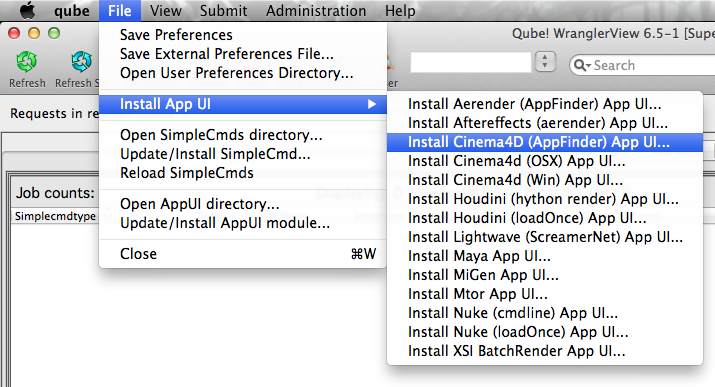 Image Added Image Added
|
|
|
| Panel |
|---|
|
| Panel |
|---|
|
Open the Submission Menu
| Section |
|---|
| Column |
|---|
| Once installed you should be able to locate the "Qube!" menu in |
|
Cinema 4dInApp Location:  Image Removed Image Removed
File > Script > User Scripts > Qube! Submit (Appfinder) |
CINEMA 4D. With a scene loaded in Cinema4d choose "Qube! Submit (AppFinder)"
|
| Column |
|---|
|  Image Added Image Added
|
|
|
| Panel |
|---|
|
| Section |
|---|
| Column |
|---|
| This will present a pre filled submission UI. Ensure sections marked in red have the correct details. |
|
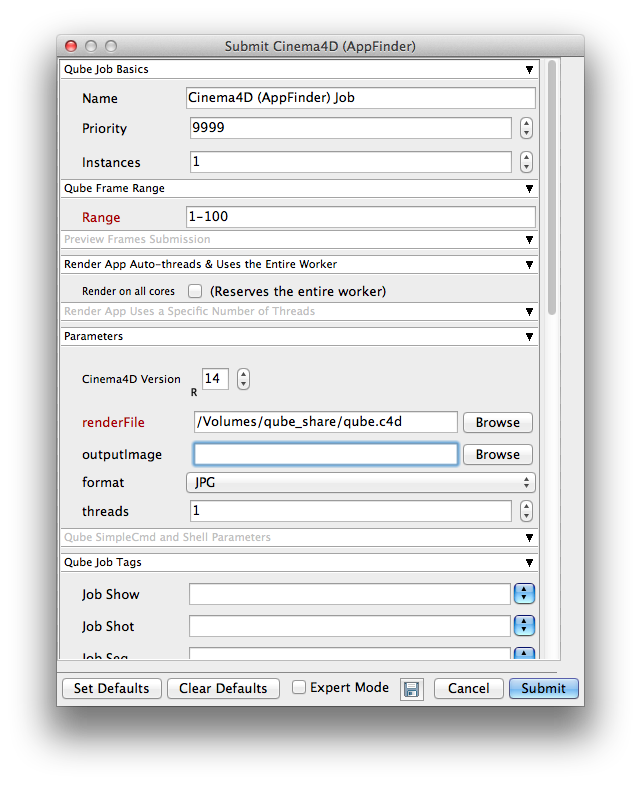 Image Removed Image Removed
| Tip |
|---|
| While not strictly required, the following settings are useful for getting a better result. You will need to turn on "Expert Mode" (check box at the bottom of the submission UI) in order to get access to them. - Although you can choose "Render on all cores" as a setting, for machines with large numbers of cores (>8) this is less efficient. Instead, set the "Slots = Threads" checkbox and then set the "Specific Thread Count" to a value like 8.
- By default, Qube! will not retry failed frames. So set the "Retry frame/instance" value to 3 or 5, to get 3 or 5 retries before it gives up. Related to that, the default wait between retries is zero seconds, which is typically not useful. Set the "Retry Work Delay" to a value like 5 or 10 to allow machines time to recover from temporary problems such as network errors.
- Make sure the correct version of C4D is set, especially if you are submitting from one version but expecting to pick up jobs on another.
- On Windows, CINEMA 4D always returns success, even if the job fails, so you should look at the "regex_errors" box and add any lines to it that you can use to reliably know a frame has failed.
|
|
| Column |
|---|
| 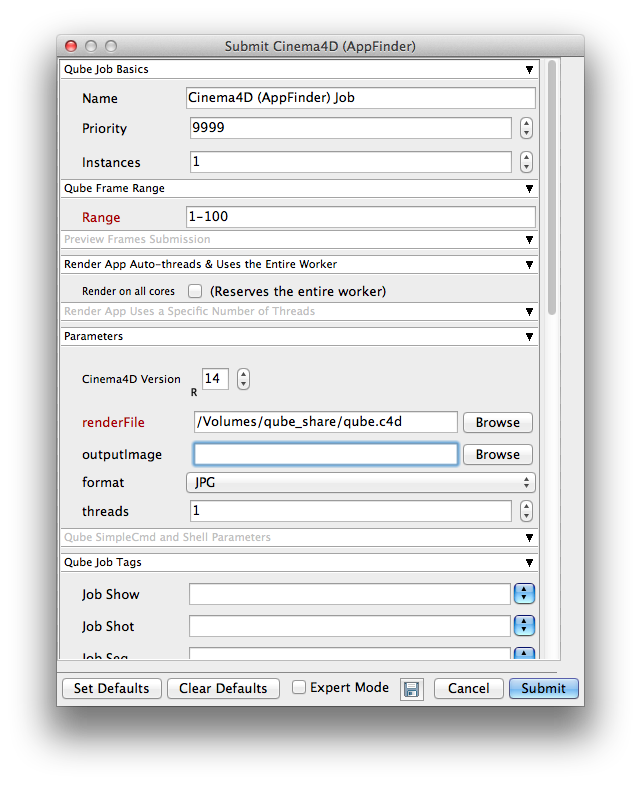 Image Added Image Added
|
|
|
| Panel |
|---|
|
Click submit  Image Removed Image Removed
| Section |
|---|
| Column |
|---|
| Click "Submit". For further details |
|
on look in the right panel |
| Panel |
|---|
|
If you find you are getting errors here are some useful links for troubleshooting Troubleshooting Flowcharts |
...
| Column |
|---|
|  Image Added Image Added
|
|
|
Job Submission Details
...
| Note |
|---|
Not all sections need to be filled in in order to render only the fields marked in red are required |
Please click on the text below the section of interest
 Image Removed
Image Removed
| Include+ |
|---|
| Excerpt Include |
|---|
| scrollPageId | 405BE23F014B092BECE9892A21AF14C8 |
|---|
| scrollEditorDisplayTitle | _SimpleCMD_QubeJobBasics |
|---|
| scrollEditorUrl | http://docs.pipelinefx.com/display/QUBE/_SimpleCMD_QubeJobBasics | nopanel
|---|
|
| Include+ |
|---|
|
excerpt-include| 405BE23F014B092BED48A6FD55687243 | | scrollEditorDisplayTitle | _SimpleCMD_QubeFrameRangeWithChunk |
|---|
| scrollEditorUrl | http://docs.pipelinefx.com/display/QUBE/_SimpleCMD_QubeFrameRangeWithChunk | nopanel
|---|
|
| Include+ |
|---|
|
excerpt-include| 405BE23F014B092BECDB9A2A7F86FA3C | | scrollEditorDisplayTitle | _SimpleCMD_PreviewFramesSubmission |
|---|
| scrollEditorUrl | http://docs.pipelinefx.com/display/QUBE/._SimpleCMD_PreviewFramesSubmission |
|---|
| nopanel | true |
|---|
|
| Excerpt Include |
|---|
|
| Include+ |
|---|
| scrollPageId | 405BE23F014B092BECF1CCFC4A0BBE21 |
|---|
| scrollEditorDisplayTitle | _SimpleCMD_RenderAppAutoThreads |
|---|
| scrollEditorUrl | http://docs.pipelinefx.com/display/QUBE/_SimpleCMD_RenderAppAutoThreads | nopanel
|---|
|
| Include+ |
|---|
|
excerpt-include| 405BE23F014B092BECFDB09139A430C4 | | scrollEditorDisplayTitle | _SimpleCMD_RenderAppUses |
|---|
| scrollEditorUrl | http://docs.pipelinefx.com/display/QUBE/_SimpleCMD_RenderAppUses | nopanel
|---|
|
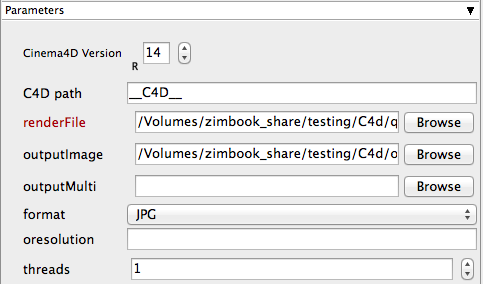 Image Removed
Image Removed| 405BE23F014B092BEDD4106071DA5525 |
|
| Expand |
|---|
|
Cinema4D Version Tooltip - Select version numbers to allow the job to find the right version of Cinema 4D executable on each worker. | Info |
|---|
Use the spinners to enter the required version of Cinema 4d |
C4D path Tooltip - Leave it set to "_C4D_" to allow the job to find the right version of Cinema4D on the worker. | Info |
|---|
Left default qube will automatically find the version of After Effects on the worker |
renderFile Tooltip - scene file to render | Info |
|---|
Browse or enter manually the location of the scene file to be rendered. This is a required field for submission Important: Best practise is to ensure the scene file and all of its dependant files such as textures are on network storage accessible by the workers. |
outputImage Tooltip - output imagename | Info |
|---|
Browse or manually enter the location of the output image you wish to generate Important: Best practise is to ensure outputs are written to network storage accessible by the workers |
outputMulti Tooltip - output multipass imagename | Info |
|---|
Browse or manually enter the location of the output image directory you wish to generate Important: Best practise is to ensure outputs are written to network storage accessible by the workers |
format Tooltip - output file format | Info |
|---|
Enter manually or select from drop-down Important: when choosing the output format be aware that extensions such as .MOV or .AVI can not be distributed across the farm. Please select an image sequence based format such as .TIF etc |
oresolution Tooltip - <width> <height> for image resolution override | Info |
|---|
Used for overriding the scenes resolution. IE: 800x600 |
threads Tooltip - exact number of threads to use for rendering (specifying 0 means optimal) | Info |
|---|
Enter a numeric value for the amount of threads to be spawned on the workers while processing this job |
|
 Image Removed
Image Removed
...
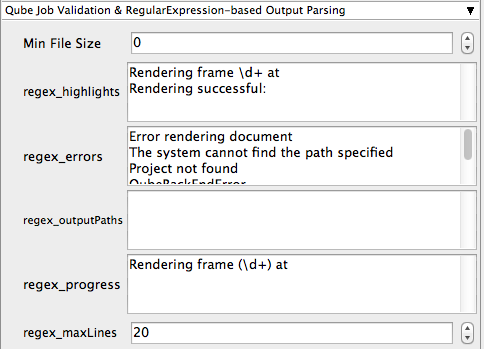 Image Removed
Image Removed
| Excerpt Include |
|---|
_SimpleCmd_jobValidation | _SimpleCmd_jobValidation | | nopanel | true |
|---|
| Excerpt Include |
|---|
_SimpleCMD_QubeActions | _SimpleCMD_QubeActions | | nopanel | true |
|---|
| Excerpt Include |
|---|
| _simplecmd_qubenotes | _simplecmd_qubenotes | | nopanel | true |
|---|
| scrollEditorDisplayTitle | _SimpleCMD_ParametersCinema4D |
|---|
| scrollEditorUrl | http://docs.pipelinefx.com/display/QUBE/._SimpleCMD_ParametersCinema4D+v6.6-3 |
|---|
|
| Include+ |
|---|
| scrollPageId | 405BE23F014B092BED690F5601383535 |
|---|
| scrollEditorDisplayTitle | _SimpleCmd_CmdTemplate |
|---|
| scrollEditorUrl | http://docs.pipelinefx.com/display/QUBE/_SimpleCmd_CmdTemplate |
|---|
|
| Include+ |
|---|
| scrollPageId | 405BE23F014B092BED058D3406665A24 |
|---|
| scrollEditorDisplayTitle | _SimpleCMD_QubeJobTags |
|---|
| scrollEditorUrl | http://docs.pipelinefx.com/display/QUBE/_SimpleCMD_QubeJobTags |
|---|
|
| Include+ |
|---|
| scrollPageId | 405BE23F014B092BED0EE4246B9B43C9 |
|---|
| scrollEditorDisplayTitle | _SimpleCMD_QubeWorkerSelection |
|---|
| scrollEditorUrl | http://docs.pipelinefx.com/display/QUBE/._SimpleCMD_QubeWorkerSelection+v6.6-3 |
|---|
|
| Include+ |
|---|
| scrollPageId | 405BE23F014B092BED21EDF55CD47477 |
|---|
| scrollEditorDisplayTitle | _SimpleCmd_AdvancedJobControl |
|---|
| scrollEditorUrl | http://docs.pipelinefx.com/display/QUBE/._SimpleCmd_AdvancedJobControl+v6.6-3 |
|---|
|
| Include+ |
|---|
| scrollPageId | 405BE23F014B092BED2900AF0E13DE30 |
|---|
| scrollEditorDisplayTitle | _SimpleCMD_QubeJobEnvironment |
|---|
| scrollEditorUrl | http://docs.pipelinefx.com/display/QUBE/._SimpleCMD_QubeJobEnvironment+v6.6-3 |
|---|
|
| Include+ |
|---|
| scrollPageId | 405BE23F014B092BED529F670C867EB0 |
|---|
| scrollEditorDisplayTitle | _SimpleCMD_QubeRunTimeEnv |
|---|
| scrollEditorUrl | http://docs.pipelinefx.com/display/QUBE/_SimpleCMD_QubeRunTimeEnv |
|---|
|
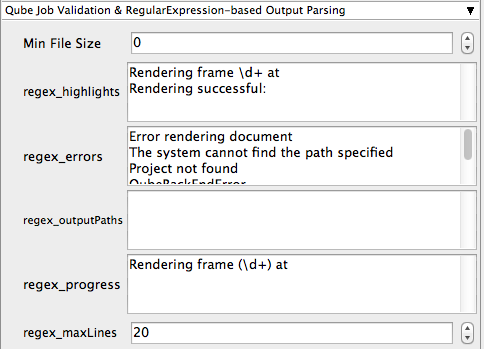 Image Added
Image Added
| Include+ |
|---|
| scrollPageId | 405BE23F014B092BED5DAC8C0718B03F |
|---|
| scrollEditorDisplayTitle | _SimpleCmd_jobValidation |
|---|
| scrollEditorUrl | http://docs.pipelinefx.com/display/QUBE/._SimpleCmd_jobValidation+v6.6-3 |
|---|
|
| Include+ |
|---|
| scrollPageId | 405BE23F014B092BED37493F7556F3F0 |
|---|
| scrollEditorDisplayTitle | _SimpleCMD_QubeActions |
|---|
| scrollEditorUrl | http://docs.pipelinefx.com/display/QUBE/._SimpleCMD_QubeActions+v6.6-3 |
|---|
|
| Include+ |
|---|
| scrollPageId | 405BE23F014B092BED3FFA6C6ABA7BCD |
|---|
| scrollEditorDisplayTitle | _SimpleCMD_QubeNotes |
|---|
| scrollEditorUrl | http://docs.pipelinefx.com/display/QUBE/._SimpleCMD_QubeNotes+v7.0-0 |
|---|
|