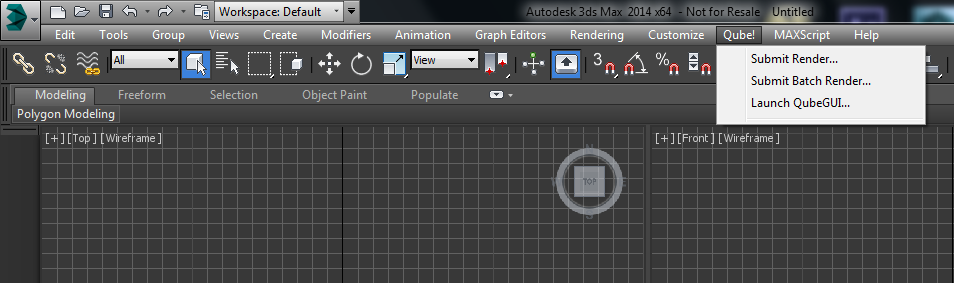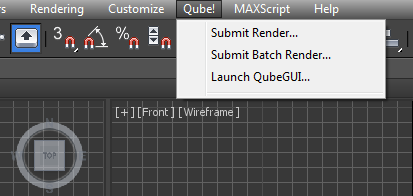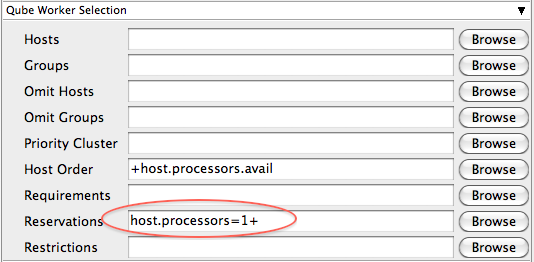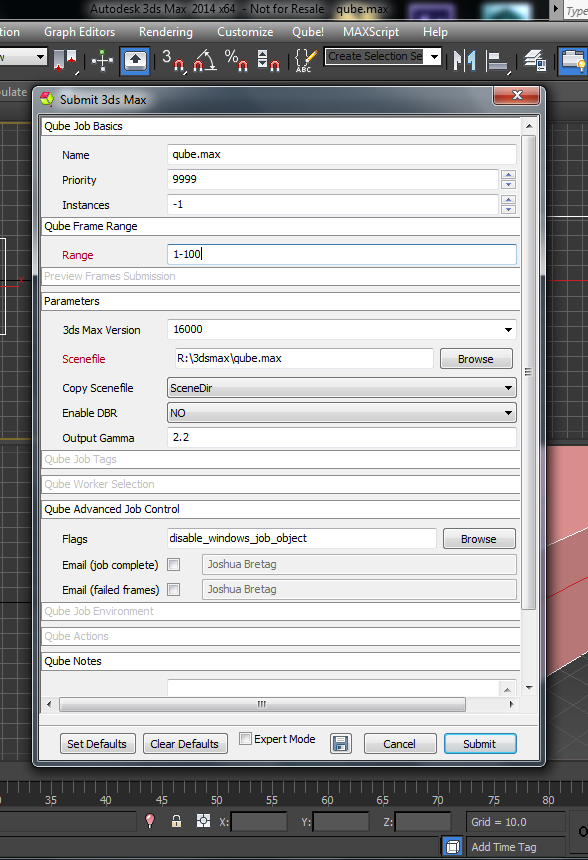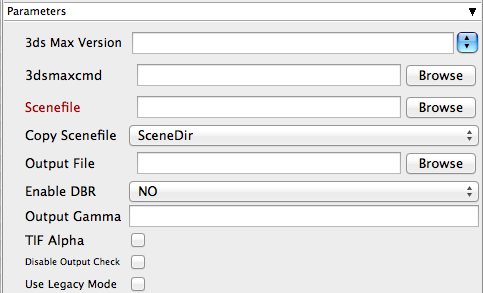3ds Max Version
Sets the version of 3d Studio Max on the worker. You may also use numeric version numbers, such as "13000" for v2011, "10000" for v2008, "9000" for v9, etc. 3dsmaxcmd
Browse for or enter manually the location of 3dsmaxcmd.exe on the worker - e.g. C:/Program Files/Autodesk/3ds Max 2011/3dsmaxcmd.exe Scenefile
Browse or enter manuall the location of the scene file to be rendered. This is a required field for submission. Important: Best practice is to ensure the scene file and all of its dependent files such as textures are on network storage accessible by the workers. Copy Scenefile
Tooltip - Whether or not every subjob should create and work with its own copy of the scenefile to workaround a 3dsmax limitation. Explanation needed. Output file
Browse for or manually enter the location of the output file you wish to generate. Important: Best practice is to ensure outputs are written to network storage accessible by the workers. Enable DBR
Enable DBR for mental ray or V-ray. See also How to use the mental ray Distributed Bucket Render (DBR) or V-Ray Distributed Render (DR) feature with Qube! Output Gamma
Manually set the image gamma without opening 3ds Max TIF Alpha
Manually set the alpha-channel without opening 3ds Max Disable Output Check
Ensures that the 3dsmax filecheck is not enabled Use Legacy Mode
Use legacy mode (required for 3ds Max prior to v2008. Will not work for v2013 and above). Only required if running 3ds Max < 2008 |