With Qube! running in Service Mode, you have a choice of running jobs on the Workers in one of two ways:
- In proxy mode, all jobs execute as the designated proxy user, regardless of who submitted them.
- In user mode, all jobs execute as the user specified in the job, either the user that submitted the job, or some other specified user. All processes executed and files created would then owned by that user.
The default installation uses proxy mode with a local account called "qubeproxy" created on each Worker.
As the Admin, you have some options for configuring this. You can
- Leave it in proxy mode, with all jobs running as a local user called "qubeproxy".
- Continue to use the "qubeproxy" user, but make it a network account (that is, one that authenticates via Active Directory, LDAP, NIS, etc).
- Continue to run jobs under a single account, but one that is different from "qubeproxy", for example, "renderuser".
- Change to user mode, and have all jobs run as the user who submits them.
Switching to User Mode
Centrally from WranglerView
- Launch WranglerView on the Supervisor as an Administrator
- Click on the Host/Worker Layout tab
- Select a worker or workers, right-click, and choose "Configure on Supervisor…"
- Set under the Worker (User) heading the following fields:
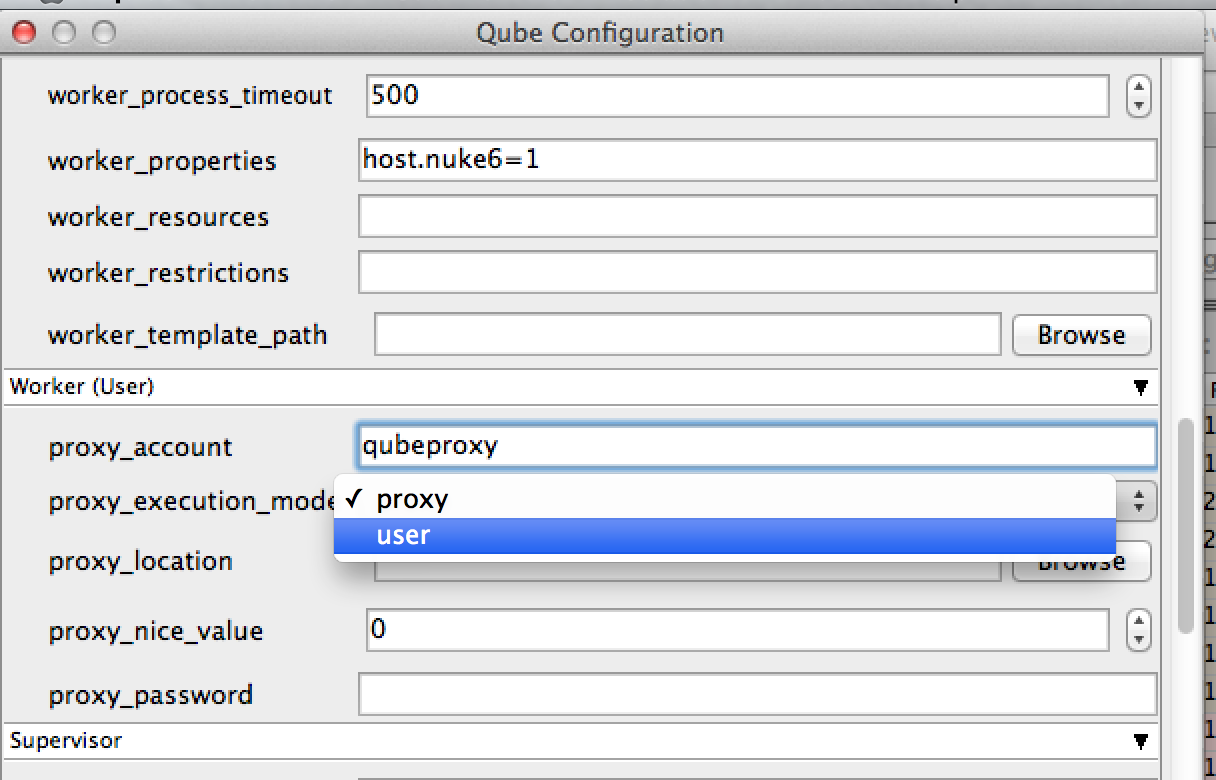
Setting it Manually
- Set the proxy_execution_mode in the Worker
qb.confor the Supervisorqbwrk.conf:
proxy_execution_mode : user
Switching to Proxy Mode
Centrally from WranglerView
- Launch WranglerView on the Supervisor as an Administrator
- Click on the Host/Worker Layout tab
- Select the Worker(s) to configure, right-click, and choose "Configure on Supervisor..."
- Set under the Worker (User) heading the following fields:
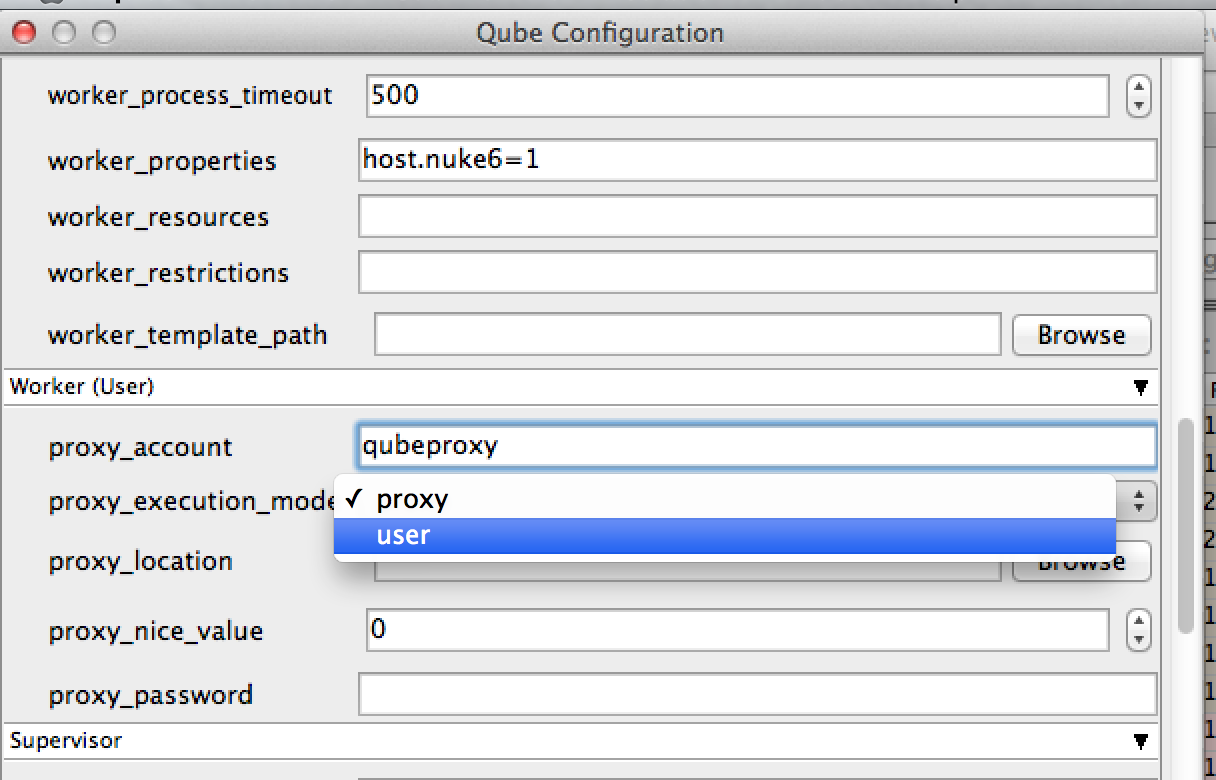
proxy_execution_modeto proxyproxy_accountto the account to run the jobs as (it is preferable to set this to a network account rather than a local one)proxy_passwordto the encrypted password for the account. You can type it directly (it is masked as you type) or you can run
qblogin --display proxy_account
where proxy_account is the account name, and then enter the encrypted password this prints out.
Setting it Manually
- Designate a proxy user account name. By default, Qube! creates a user called "qubeproxy," for example. This proxy account must exist on all workers, either as a local User Account, or as a network account, controlled by a centralized authentication domain (preferred).
- Use qblogin with the --display option to output an encrypted password for the proxy user.
qblogin --display user
where user is the proxy user name. - Add the following settings to the Worker
qb.confor the Supervisorqbwrk.conf.
proxy_account = user
where user is the designated proxy user.
proxy_password = pass
where pass is the encrypted password output from qblogin.
proxy_execution_mode = proxy - Remove
enforce_passwordfrom supervisor_flags setting in the Supervisorqb.conf
Default Proxy User Account
The installation of the qube-worker package creates a local user account named "qubeproxy". The default worker configuration is to run in proxy mode with the qubeproxy user name and password for the proxy user.
- Username: qubeproxy
- Password: Pip3lin3P@$$wd
In the case of Windows, for each job that runs on a Windows host the Worker must supply three pieces of information so that the operating system will allow it to initiate processes as another user:
- Windows Domain
- User login
- User password (encrypted)