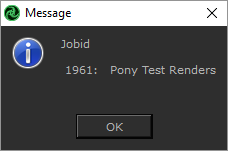The Katana submission UI utilizes the Katana loadOnce jobtype released with Qube! 6.9-0. There are in fact two Katana submission UIs, one for ArtistView (AV) and one for Katana, and although different they share much of the same design. While this breaks with a tradition of launching AV submission UIs from directly within an application we were able to tightly integrate with Katana's work flow and, as a side benefit, allow the User to save their submission settings with their Katana files.
ArtistView Katana UI
The AV Katana UI is accessed through the AV Submit menu:
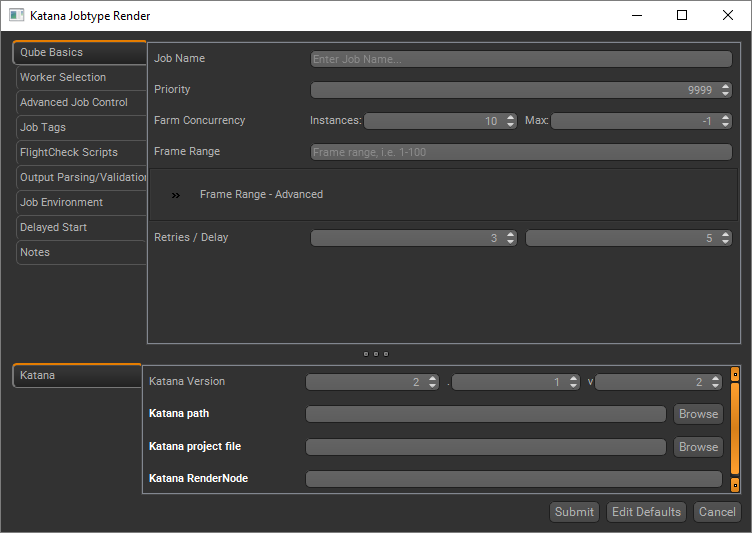
There are three required parameters:
- Katana path - can be built with the "Katana Version" widget or selected directly with the "Browse" option
- Katana project file - the path to the user's .katana file on the network
- Katana RenderNode - the name of the render node to Render
Once the required parameters have been satisfied the job is submitted with the "Submit" button and AV will return the newly submitted jobid.
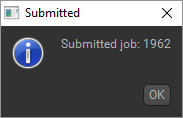
Native Katana UI
The native Katana UI is accessed in the Katana interface as a Tab widget through the Katana Farm API. To open the tab select the "Add Tab" widget:
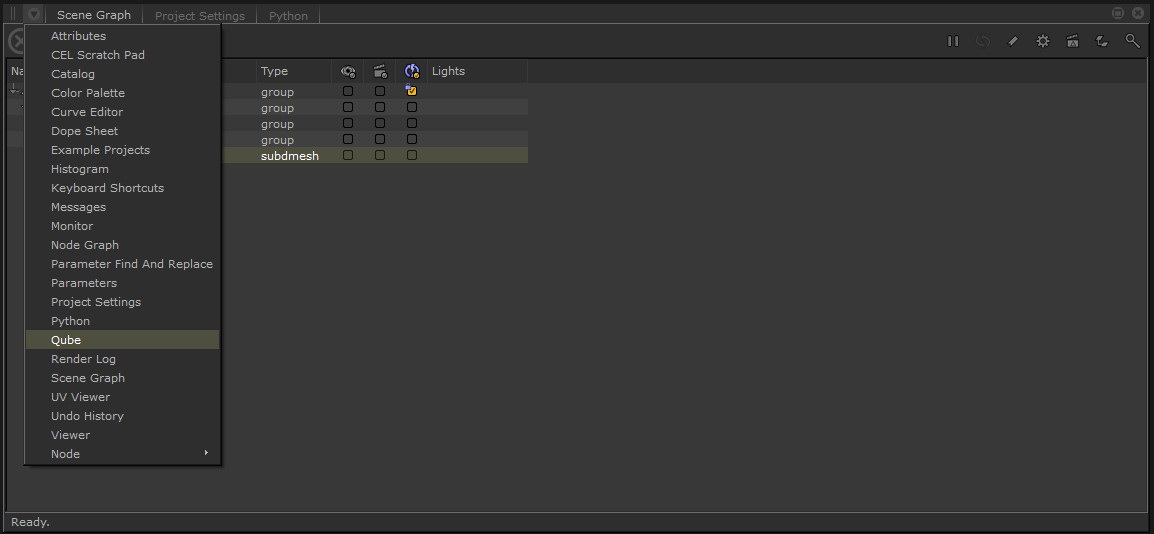
...and choose the Qube option.
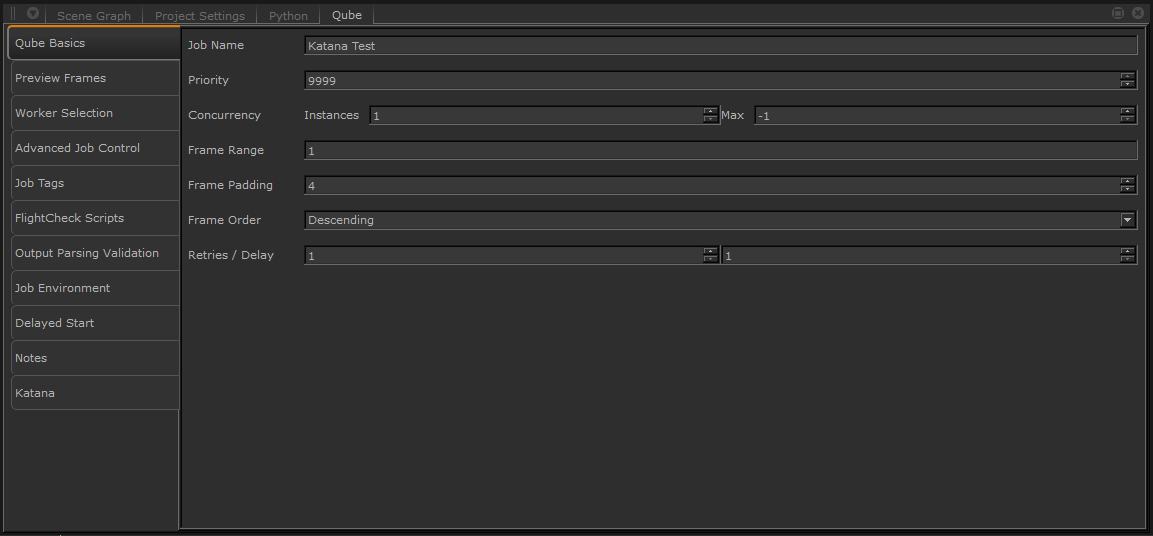
There are no required parameters, although the User can override the location of the Katana binary with the "Katana Executable" parameter.
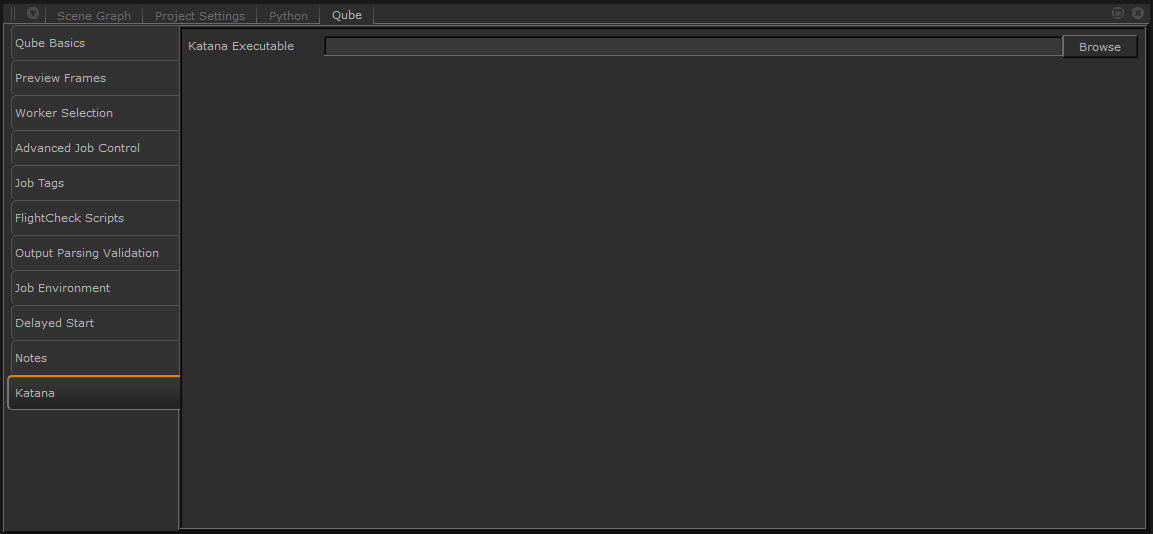
Submitting a render to a Qube render farm is a matter of either choosing the "Send to Qube for Selected Nodes" or "Send to Qube for All Nodes" options from the Util menu...
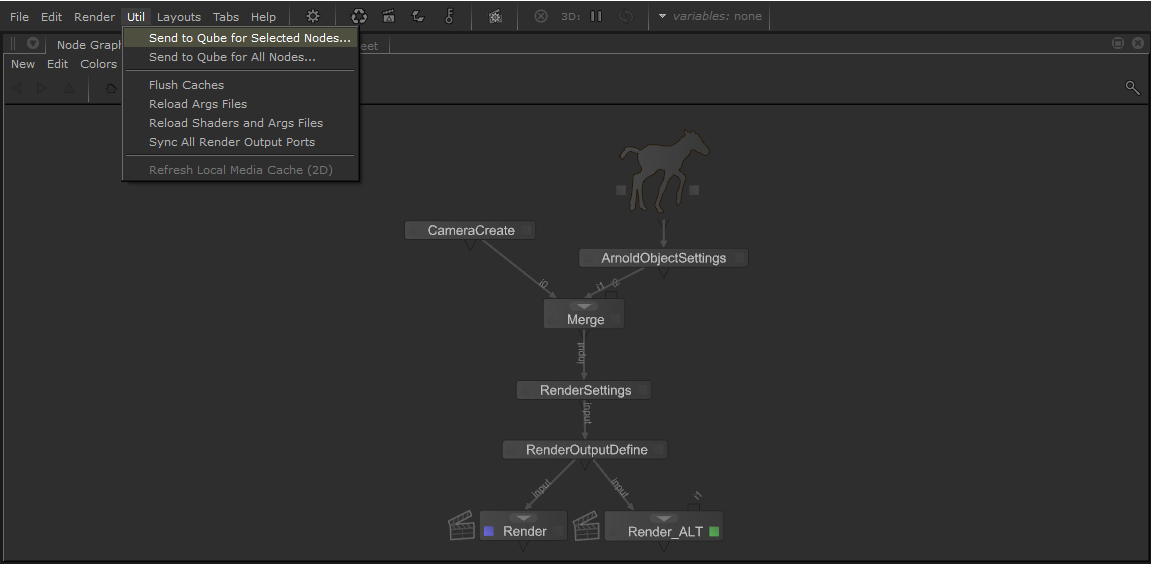
...or right clicking a Katana Render node in the NodeGraph tab and choosing one of the "Send to Qube for Current Node", "Send to Qube for Selected Nodes" or "Send to Qube for All Nodes" options.
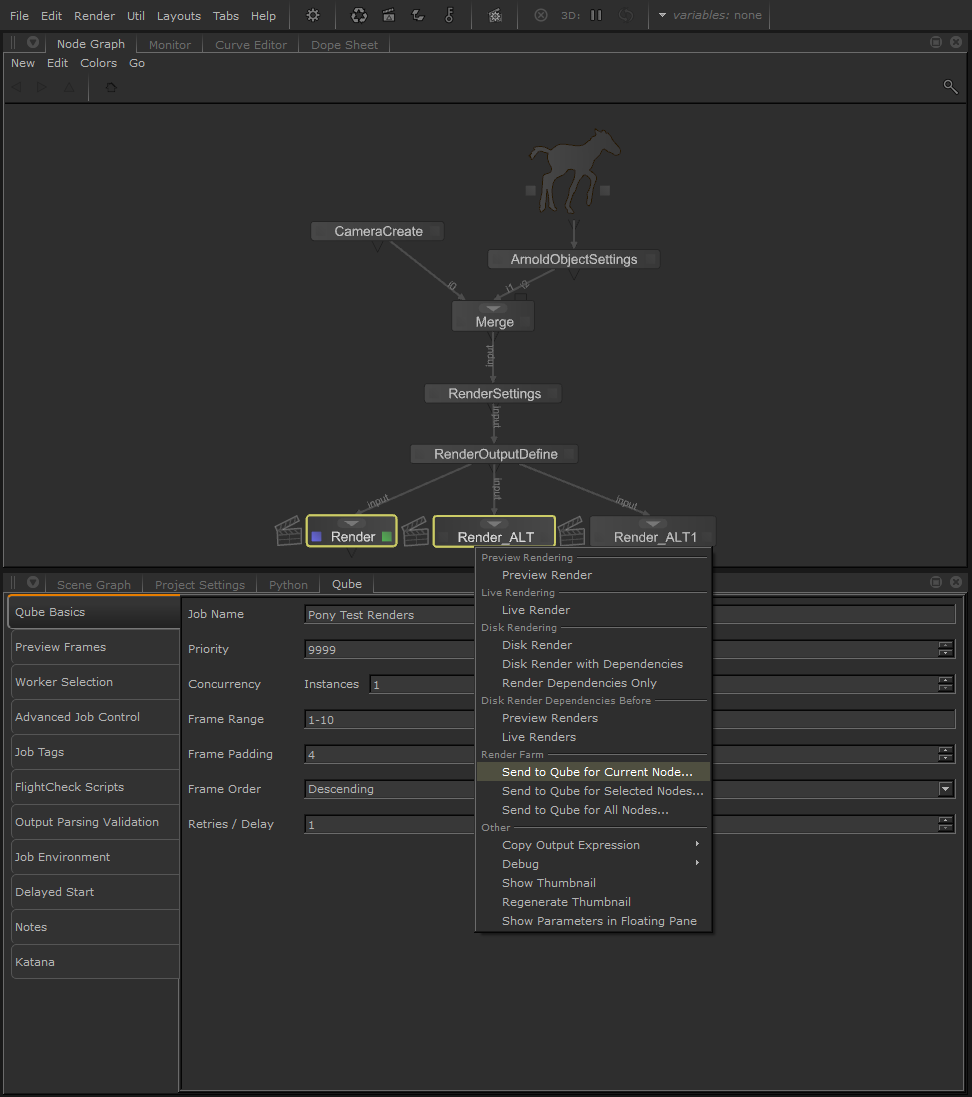
The script then presents you with a confirmation window:
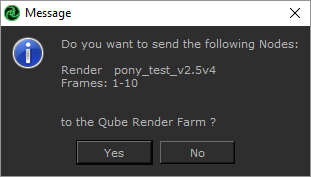
and finally the newly submitted jobid.