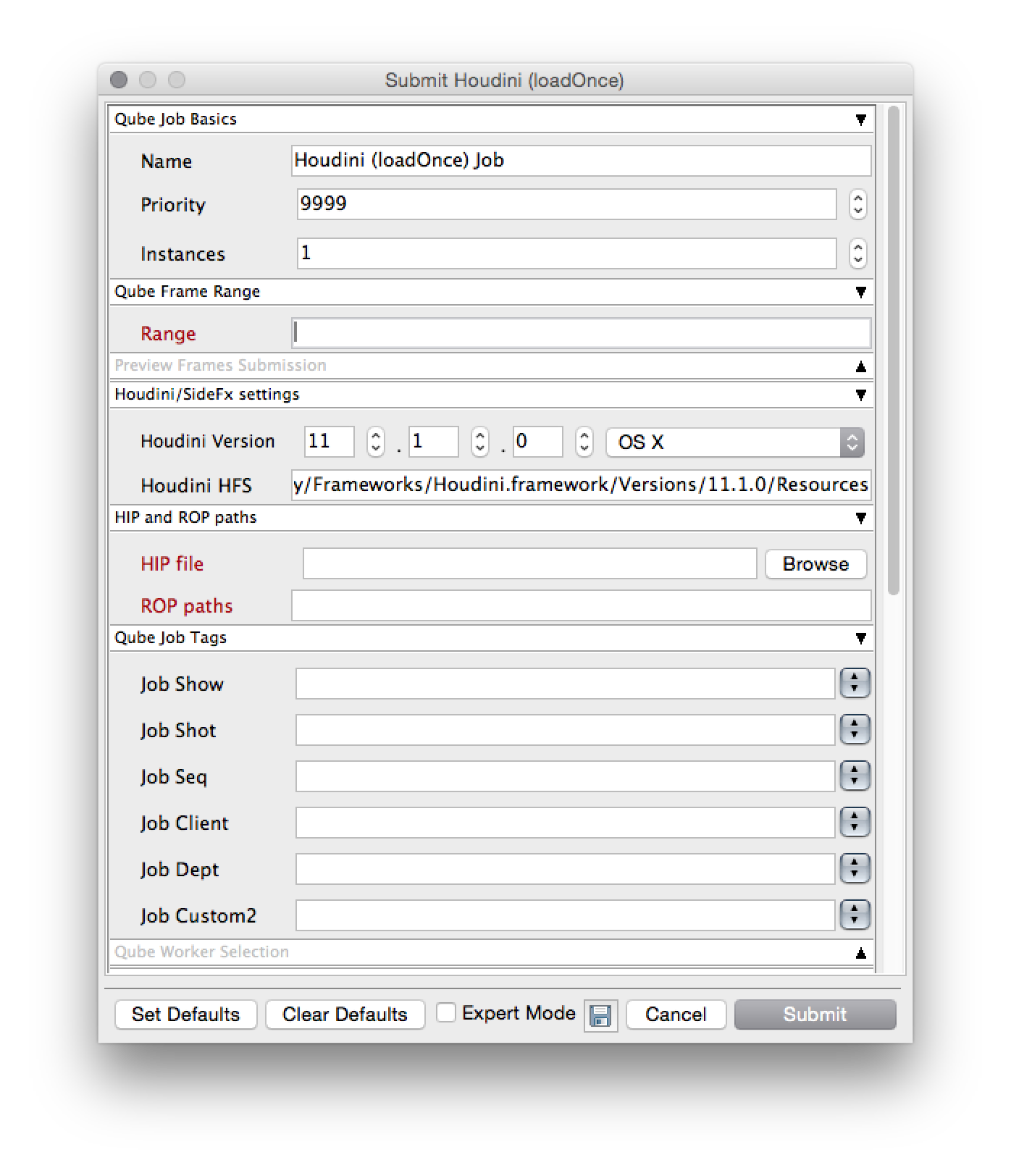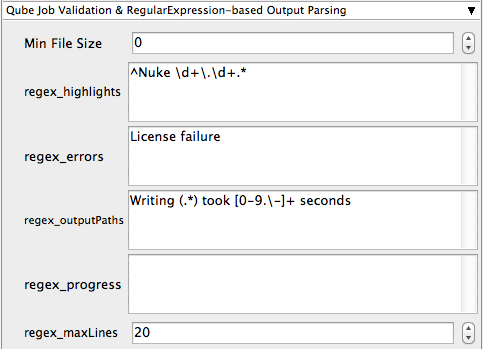Step by step instructions for submitting Houdini jobs with Qube!
| Panel |
|---|
| title | Step 1 (First Time Only) |
|---|
|
| Section |
|---|
| Column |
|---|
| Install the Houdini submission UI:
Run WranglerView and go to the Install App UI menu item (File -> Install App UI) as shown. Choose "Install Houdini (loadOnce) App UI..." This requires that Python be installed on any Worker that runs a Houdini job. If Python is not installed, please see Installing Python. |
| Column |
|---|
|  Image Removed Image Removed
|
|
|
...
| Section |
|---|
| Column |
|---|
| Once installed you should be able to locate the "Qube!" menu in Houdini's "Render" menu. |
| Column |
|---|
| Screenshot required |
|
...
...
This will present a pre filled submission UI. Ensure sections marked in red have the correct details.
| Tip |
|---|
|
While not strictly required, the following settings are useful for getting a better result. You will need to turn on "Expert Mode" (check box at the bottom of the submission UI) in order to get access to them. - Make sure that the Nuke version and the OS are set correctly for the Worker(s) that will execute the job.
- Optimize the use of cores. Set the "Slots = Threads" checkbox and then set the "Specific Thread Count" to a value like 8 (assuming you have 8 cores). (If you have Designer licenses, only set the thread count. Do not check "Slots = Threads")
- By default, Qube! will not retry failed frames. So set the "Retry frame/instance" value to 3 or 5, to get 3 or 5 retries before it gives up. Related to that, the default wait between retries is zero seconds, which is typically not useful. Set the "Retry Work Delay" to a value like 5 or 10 to allow machines time to recover from temporary problems such as network errors.
- Because the path to the Nuke executable is part of the submission parameters, it is not possible to mix OSs with Nuke jobs - that is, although you can submit from, say, Windows to OS X, you cannot submit to both Windows and OS X at the same time.
|
| Column |
|---|
|
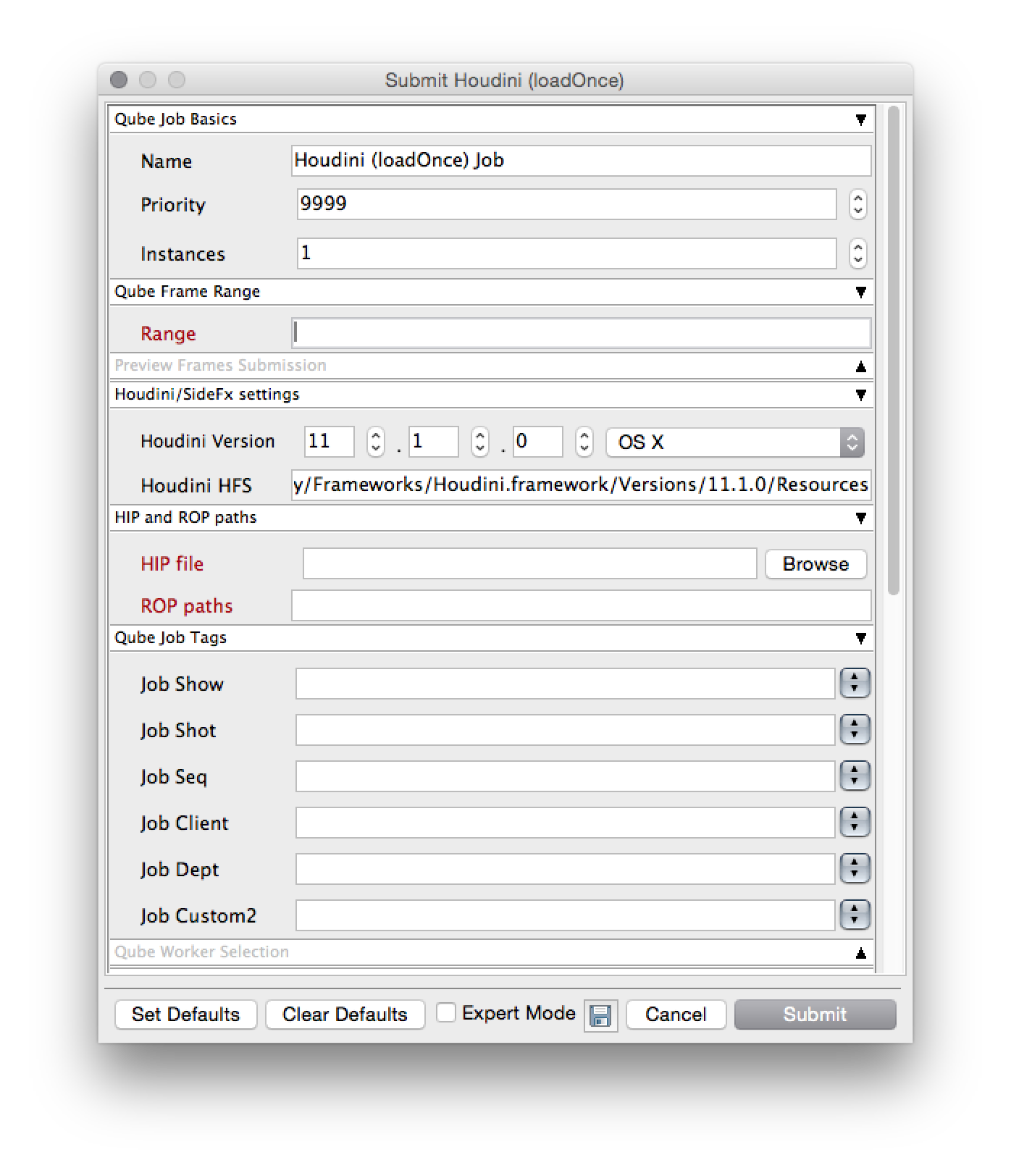 Image Removed Image Removed
|
| Panel |
|---|
|
| Section |
|---|
| Column |
|---|
| Click "Submit" For further details on the submission UI see below. |
| Column |
|---|
|  Image Removed Image Removed
|
|
|
| Panel |
|---|
|
If you find you are getting errors here are some useful links for troubleshooting Troubleshooting Flowcharts |
Job Submission Details
| Note |
|---|
Not all sections need to be filled in in order to render only the fields marked in red are required |
...
| Column |
|---|
|
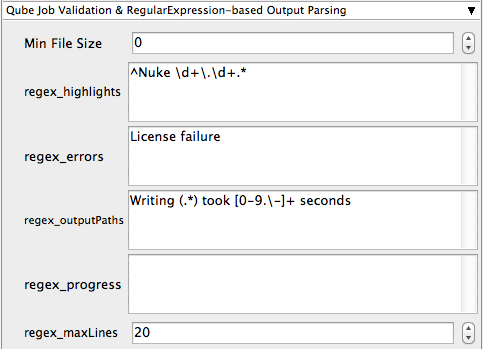 Image Removed Image Removed
|
...
...