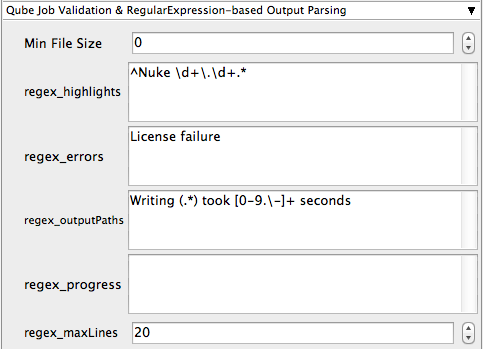Below are instructions on your first steps submitting Nuke jobs with Qube!
The Nuke Jobtype comes with the standard install of Qube! and does not require a specific jobtype to be installed. Requires Python be installed on the Workers. If it's not installed, you can use Nuke (cmdline)
InApp Installation:
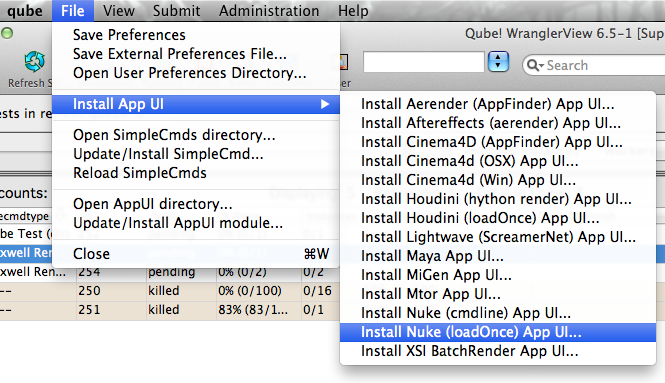
File > Install App UI > Install Nuke (loadOnce) App UI...
Once installed you should be able to locate the "Qube!" menu in Nuke
InApp Location:
File > Render > Qube >
With a script loaded in Nuke choose "Render All...(cmdline)" or "Render Selected...(cmdline)" depending on your requirements.
This will present a pre filled submission UI.
Can set reserve all cores, but should probably set slots=threads and 8 cores instead.
set nuke version and OS
retry stuff
Can't mix OSs

Ensure sections marked in red have the correct details
Click submit
For further details on the submission UI look in the right panel
If you find you are getting errors here are some useful links for troubleshooting
Below Is an expandable view of the "Nuke (loadOnce) Job..." Jobtype Submission UI