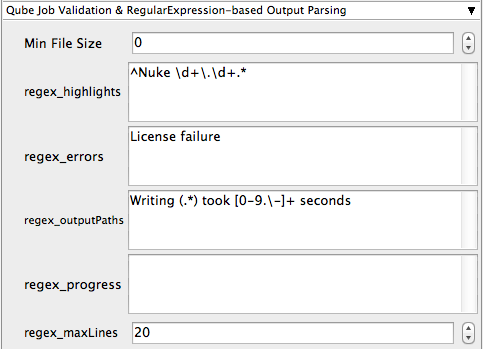Step by step instructions for submitting Nuke jobs with Qube!
Run WranglerView and go to the Install App UI menu item (File -> Install App UI) as shown.
Choose "Install Nuke (loadOnce) App UI..." This requires that Python be installed on any Worker that runs a Nuke job. If Python is not installed, please see Installing Python.
If you can't or don't want to install Python, then choose "Install Nuke (cmdline) App UI..." instead.
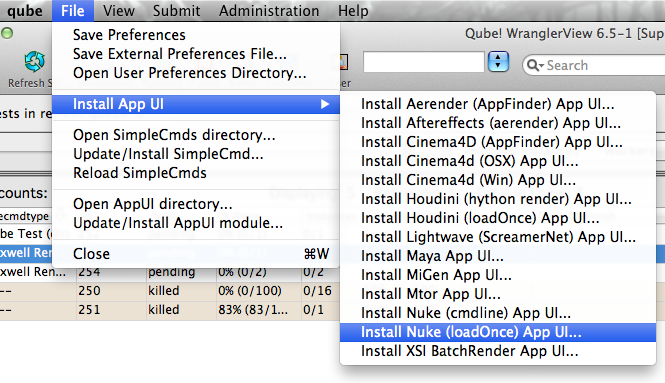
Once installed you should be able to locate the "Qube!" menu in Nuke's "Render" menu.

With a script loaded in Nuke you can choose to render the entire script, or just the selected write node(s), as either "Render All...(cmdline)" or "Render All...(loadOnce)" depending on your requirements.
This will present a pre filled submission UI. Ensure sections marked in red have the correct details.

Click "Submit"
For further details on the submission UI see below.
If you find you are getting errors here are some useful links for troubleshooting
Job Submission Details